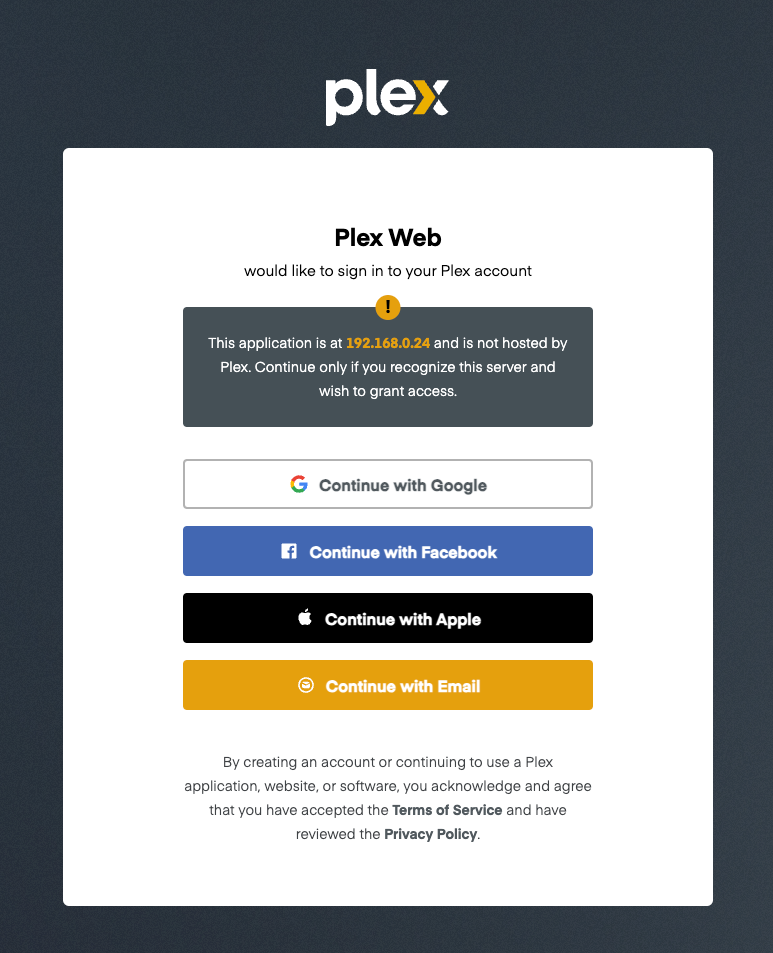How to run Plex with rootless Podman
Introduction
In this blog entry I share how I configured my Fedora 40 server to run Plex as a rootless Podman container.
Podman is an open source tool that runs OCI compliant containers. This includes containers hosted at docker hub. Podman can run containers in user accounts (ie. non-root accounts).
Plex lets you stream and share multimedia files. The nice thing about Plex is that it’s supported on Apple TV and numerous other devices like set-top boxes and smart TVs.
Overview
Here are the tasks required to set up the Plex container to run as a user owned service with Podman.
- Open firewall ports on container host.
- Install podman.
- Create the Plex systemd unit file.
- Create the persistent volume unit files.
- Enable the podman service.
- Enable automatic updates to the Plex container.
Open firewall ports on container host
Run the following.
1
sudo firewall-cmd --add-port=1900/udp --add-port=5353/udp --add-port=8324/tcp --add-port=32400 --add-port=32410/udp --add-port=32412/udp --add-port=32413/udp --add-port=32414/udp --add-port=32469/tcp --permanent
This command loads a configuration to open all the specified ports.
Then run the following to load the changes.
1
sudo firewall-cmd --reload
Install Podman
First, install Podman.
1
sudo dnf -y install podman
Create the Plex systemd unit file
The official documentation for the Plex container can be found here.
Podman enables you to run containers as a service in a non-root account. We need to create a systemd unit file in our user account myee. We’ll call it plex.container. All of the systemd unit files discussed are available here.
Make a directory to store your systemd unit files.
1
mkdir -p ~/.config/containers/systemd/
1
vim ~/.config/containers/systemd/plex.container
Here’s what’s inside the plex.container file. Cut and paste the configuration file below into plex.container.
1
2
3
4
5
6
7
8
9
10
11
12
13
14
15
16
17
18
19
20
21
22
23
24
[Service]
Restart=always
[Container]
ContainerName=plex
Image=docker.io/plexinc/pms-docker:latest
Label="io.containers.autoupdate=registry"
Environment=TZ=America/Vancouver
Environment=VERSION=docker
Volume=plex-config.volume:/config:Z
Volume=plex-tv.volume:/tv:Z
Volume=plex-movies.volume:/movies:Z
PublishPort=32400:32400/tcp
PublishPort=1900:1900/udp
PublishPort=5353:5353/udp
PublishPort=8324:8324/tcp
PublishPort=32410:32410/udp
PublishPort=32412:32412/udp
PublishPort=32413:32413/udp
PublishPort=32414:32414/udp
PublishPort=32469:32469/tcp
[Install]
WantedBy=default.target
Further explanation of the plex.container file.
ContainerName=plex: This is self-explanatory. This is the name given to the container.Image=docker.io/plexinc/pms-docker:latest: Specify that we’ll use the official plex container image. Thelatesttag also specifies the latest version of the container.Label="io.containers.autoupdate=registry": This label tells Podman to check for new versions of the container.Environment=TZ=America/Vancouver: Sets timezone toAmerica/Vancouver.Volume=plex-config.volume:/config:Z: Please see the sectionPersistent Volumesbelow.
PublishPort=32400:32400/tcp: Map container ports to the host ports. Specifically, this key/value pair specifies that port32400/tcpof the container can be reached through port32400of the container host.
Create Persistent Volumes
In the previous section, we specified persistent volumes in the plex.container file as below.
1
Volume=plex-config.volume:/config:Z
If the volume doesn’t already exist in ~/.local/share/containers/storage/volumes/, Podman will create it. This key/value pair tells Podman that the /config directory in the container is to be mapped to a persistent volume. plex-config.volume is a file that is stored in ~/.config/containers/systemd/ with the plex.container file. The Z at the end of the Volume key/value pair specifies that the persistent volume is private to the plex container. config, tv, and movies each require their own volumes as specified by the container publisher Plex.
The volumes can be found here:
1
2
myee@protectli1 ~> ls .local/share/containers/storage/volumes/
systemd-plex-movies/ systemd-plex-config/ systemd-plex-tv/
You must also create 3 files in ~/.config/containers/systemd/
plex-config.volumeplex-movies.volumeplex-tv.volume
All three contain the following.
1
2
3
[Volume]
User=<username>
Group=<group>
In my example I have the following contents.
1
2
3
[Volume]
User=myee
Group=myee
Enable the podman service
Load the unit files into systemd.
1
systemctl --user daemon-reload
Enable and start the Plex service.
1
systemctl --user start plex.service
Enable automatic updates
Enable automatic updates.
1
systemctl --user enable --now podman-auto-update.service
Enable automatic updates to run on schedule at midnight.
1
systemctl --user enable --now podman-auto-update.timer
Test it out
Open a browser window to your Podman host at port 32400.